I’ve dedicated way too much space in this blog to the “Parameter Values From Image” plugin for Revit, partly because the results can be so cool, partly because it’s a nice general illustration of the power of generic API tools to expand Revit’s capabilities. So here is one more. I have a Vasari specific installer for this plugin that you can download from here. There are also some example files and the readme from the Revit SDK where the original C# code lives. While this is only for Vasari, I will do my best to make one for Revit sometime soon.
What has changed? I finally got my hands on a lovely little installer application called Inno Setup by Jordan Russel, and got a starter file from the illustrious Dr Andrew Marsh. Between these pieces I have managed to cobble together an installer for the .dll plugin from Harry the API Guru.
To briefly summarize the functionality: Conceptually this particular API tool is dead simple. You have a bitmap that is, say, 12x12 pixels named yourFile.rfa_grayscale.bmp. You have a divided surface that is 12x12 cells in a file called yourFile.rfa. The panels in your divided surface contain a parameter called Grayscale, and the API will write a value from 0 (white) to 1 (black) based on the pixel values of the image. What you do with that parameter is up to you. There are other posts on it here, here, here, and here. There is also a readme in the zip file.
Using these little plugins has been greatly hampered by the crankiness of Revit API and just getting the damn .dlls into the right place on your hard drive. With the installer, folks should be able to get up an running with this plugins much easier.
So try my maiden voyage with an installer. I’ve checked it out on XP and Win7. If someone wants to do a little trial on Vista and let me know how it goes, that would be awesome.
Thanks again to Jordan, Andrew, and H.API-G.
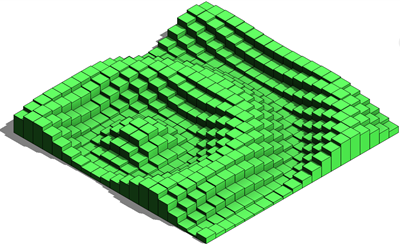
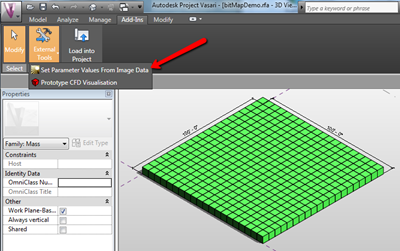

Thanks Zach,
ReplyDeleteGreen Building Solution bester.
looking super cool
ReplyDeletehope i can get a go at it this weekend.
btw, in what way can this be extended to some kin dof terrain modeller for revit?
with the current surface tool i cant really make excavations and BIM the quantities out if it. but when it are objects like this, i should be able to take voids out of it, calc the volumes and get that into navisworks too.
how can i add this plugin into revit or vasari
ReplyDeleteKaaKRBY,
ReplyDeleteyou should be able to just run the installer and see the tool show up in Vasari. If you want to get it into Revit, follow some of the links in this post to manually install it.
Hello! Unfortunately the tool didn't show up in Vasari. Should I run the installer and Select the Destination Location right in "Addins" folder? Thanks!
ReplyDeleteHi Italo,
ReplyDeleteI haven't updated this for the 1.1 Vasari release. I'm running into some trouble getting the stript to create the .addin folder. With 1.1 it doesn't exist by default and my installer is set up to write a .addin to an existing folder, not create one. Probably something really simple, but beyond me at the moment.
Try this installer for the 2012 version (a Vasari and a Revit installer):
ReplyDeletehttp://www.buildz.info/downloads/20120502_RevitParameterValuesFromImage2012.zip
Not well tested, so any feedback you have is welcome.
Hey Zach. First of all, I've been playin around with I've been working a lot with the bitmap-panel plugin, and love it! However, as the picture shows - you've applied solar radiation to the end result!! How did you do this???
ReplyDeleteMartin
Martin,
ReplyDeleteIf you open the curtain panel and in the "family category and parameters" dialog you un-check "shared", the panel geometry gets absorbed inside the mass family category. That means you will be able to select the faces for solar radiation analysis.